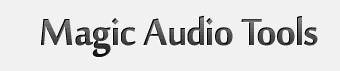M4R Joiner, M4R Merger - Join M4R, Combine M4R, Merge many M4R files into one M4R file.
How to join audio files to m4r with M4R Joiner:
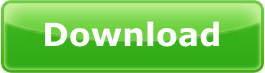 Online M4R Joiner, install it and run.
Online M4R Joiner, install it and run.
Start M4R Merger.
To start the merge process, double-click the Magic Audio Joiner shortcut on your Desktop.

After the program starts, browse to the location where you have the m4r files that you want to join. For example, here we go to C:UsersPublicPublic MusicSample Music, where we can find some sample m4r audio files.
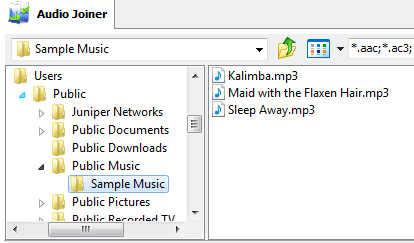
Take your mouse and drag over the m4r files to select them. Then drag them to the middle part of the window (where it says Drag audio files and folders here).
The window is populated as shown below.

Next, you can enter or modify the tags on each input file. For example, you could type a different artist name, title of the song, album name, year, genre or comment.
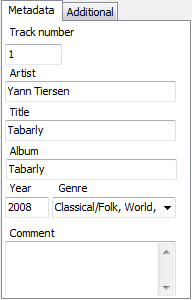
If you are curious about what a song sounds like, use the audio player controls to play the song on your system.

Finally, set the output options, such as what M4R Joiner should do if the output file already exists, where to save the output file, the format of the output and the quality.
For merging/joining files, be sure to select the Insert silence check box and also enter the number of seconds for the pause between tracks.

You can click ![]() to access even more options for the output file: mode, quality, sample rate, bit rate, filtering and more.
to access even more options for the output file: mode, quality, sample rate, bit rate, filtering and more.
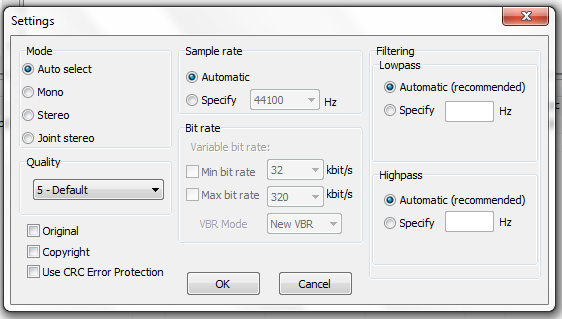
When you have specified all of the options, click  to start the merging process.
to start the merging process.
The M4R Joiner tool displays a progress window to show you what it’s doing.
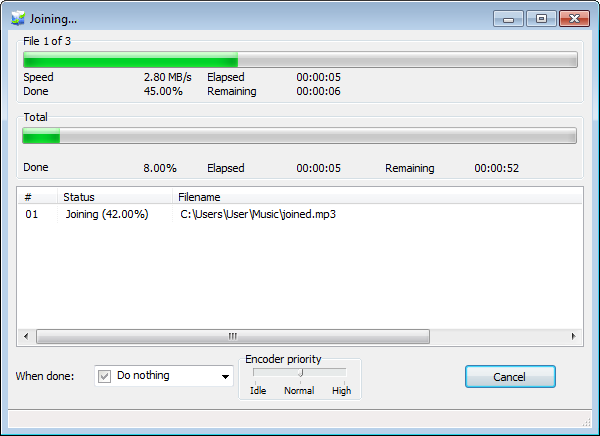
You can specify an action for the computer when the merging process is finished.
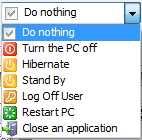
After the process finishes, click  to return to the main program.
to return to the main program.
Tags
m4r joiner free download | m4r joiner online | online m4r joiner download | join m4r files online | m4r merge online | join m4r online | combine m4r online | m4r merger download | m4r merge | combine m4r files | mix m4r online| joining m4r files online